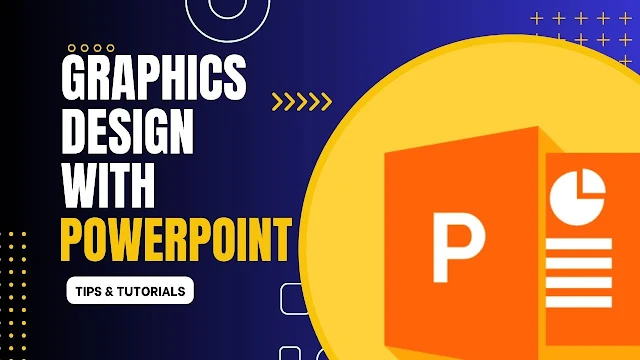PowerPoint is a versatile tool that is commonly used for creating presentations, but it can also be used for graphic design purposes. Here are some tips for using PowerPoint for graphics design:
1. Slide Size and Orientation:
- Start by setting the slide size and orientation according to your design needs. You can choose standard sizes or customize it based on your requirements.
2. Background and Color Scheme:
- Design a visually appealing background or color scheme for your slides. You can use solid colors, gradients, or even insert images as backgrounds.
3. Shapes and Lines:
- Utilize the 'Shapes' tool to create various shapes and lines. You can adjust their colors, sizes, and styles. Combine shapes to create custom designs.
4. Text and Fonts:
- Choose appropriate fonts for your text. PowerPoint offers a variety of font styles. Pay attention to font size, color, and spacing to enhance readability.
5. Images and Icons:
- Insert images or icons to complement your design. PowerPoint allows you to crop, resize, and format images directly within the application.
6. Transparency and Layering:
- Experiment with transparency settings to create overlays and layer different elements. This can add depth and complexity to your designs.
7. SmartArt Graphics:
- PowerPoint provides SmartArt graphics for visual representations of information. Use these for flowcharts, diagrams, and other graphic elements.
8. Animations and Transitions:
- Apply animations and transitions to add movement and interest to your designs. Be mindful not to overuse them; subtlety often works best.
9. Alignment and Distribution:
- Ensure that your elements are aligned properly. PowerPoint has tools to help you distribute and align objects evenly.
10. Grids and Guides:
- Use grids and guides for precision in placing and aligning objects. This is especially helpful for maintaining a consistent design across multiple slides.
11. Export Options:
- Once your design is complete, you can save it as an image or export it in various formats. This is useful if you want to use your graphic outside of the PowerPoint environment.
12. Design Templates:
- Consider starting with a design template for inspiration. PowerPoint offers a range of templates that you can customize to suit your needs.
Here Video Tutorial/Course : https://teraboxapp.com/s/1KdVa2jq7Gw7yCKwM1EqnHw
Remember to experiment and explore the features of PowerPoint to discover new possibilities for your graphic design projects. It may not have all the advanced features of dedicated graphic design software, but it can be surprisingly powerful for creating visually appealing graphics.